
 | Inventory |
| Contents | ||||||
|---|---|---|---|---|---|---|
| Frequently asked questions | ||||||
| Usage | ||||||
Main menu
| Read Barcode
| Search result |
| Item details |
| Rationale
| |
How can I show my appreciation for this free application?
Feedback is good and I've recently put Zap's beer on the Market - buy it to give me a beer!
How can I list everything in my inventory?
Just click the top item (Inventory) in the main menu.
My LibreOffice (or OpenOffice) fails to read the exported file. What can I do?
Ensure that you have installed the libreoffice-writer2xhtml (or equivalent) addon package - this contains the XML import export filters.
I want to see the overview by default instead of editing!
As of 1.5.5 there is a setting for toggling this in various places. Note that for 2.x you find the "Edit object" action by pressing the Menu key in the Overview - for tablets it is always visible along the top.
How can I add an item to a specific category?
Use the "Add item" menu entry from within that category listing. Note: Can not be combined with the "Override category" setting.
On my new phone, I fail to restore the backup from SD I made on my old phone. Is there a workaround?
Phones with more than one SD card (Samsung Captivate i897 / Galaxy S for instance) do not have a well defined way of accessing the secondary SD card. You need to use a file manager (such as My Files or Linda Manager) to move the backup folder "se.petersson.inventory" from whereever the seconday SD card is found to the top of the primary SD card, then restore as usual. A future version of Android will address this problem.
How do I edit the date of creation?
As of 1.4.0 you can press-and-hold in that timestamp in the editor.
I want to force everything into a specific category instead of using the result from the lookup
Use the "Override category" setting, but don't forget to turn it off when you are done. This applies to batch scanning too, but not merging.
How can I create and apply templates?
First, create a tag called Template (must be in English). Next, apply this tag to some suitable items. Finally, in the editor menu select "Apply template" and choose the one you want. The fields for state, category and numeral will be applied the the editor fields while name and note are only applied if they contain anything in the template.
How can I merge inventories from different phones?
Tentatively possible from version 1.2.2, but please be careful or you may not get what you hope for:
1) Backup both your database and the other persons. ALSO copy it to some other place, like your PC. One way is to press-and-hold the Feedback button and enter your own mail address instead mine (default).
2) Swap SD card with the person you want to merge with (feel free to be creative with file browsers, Hoccer or similar, the important point is that the file in the se.petersson.inventory of your SD card is not your own backup, but someone elses).
3) In the Maintenance screen, press-and-hold the Restore button and confirm with Yes. Then just wait until it is done.
Note that currently tags and owners are not transferred and the merge primarily use the barcode to decide whether an item already exists (and hence is skipped). Items without barcodes instead use the name field. If anything goves wrong, restore the backup instead and report to me - THANKS!
I have seemingly random crashes
It seems that some phones' keyboards will freak out on capitalization (introduced in 1.1.4). Since 1.2.0 this is now reverted until I can find a safe workaround. Sorting now ignores case instead as a compensation. If you still experience the problem, please use the new feedback features by longpressing the feedback button in the main menu. This will make it easy for you to send either a copy of your database or a trace of your crash to me (or someone else).
My counters got messed up by batch scanning and I have duplicate categories
Use Remove Empty Categories under Maintenance to restore sanity - needs 1.1.9.
How can I scan lots of items efficiently without confirming?
As of 1.1.7 there is a tentative way to do this: Backup before you try this! Just press and hold the Read Barcode menu item and then select Start batch scanning. As long as you scan new items that are looked up successfully, these will be blindly added to your inventory. If you scan an existing item or one that fails to lookup any data you still get the editor, but when you are done editing the batch mode resumes. Aborting the barcode scanner will abort batch scanning.
How can I re-lookup all data for an old item?
This is now possible in 1.1.4. When selecting that menu item, a lookup similar to scanning a new item is performed and any field found will replace what was entered earlier. Should be safe for most cases, but if you have entered any personal note or image you may want keep it in your clipboard during lookup and think carefully before you save again.
I want images from Amazon too!
A bit late into 1.1.2, but it should work now. Sadly, there is no way to guess it as for Prisjakt/PriceSpy, so any existing item must be rescanned after delete. Sorry.
I want my images to show up as tiny thumbnails in the list!
For remote images (as all the automatic ones are) this would slow down the list A LOT. Even for locally stored image it wouldn't exactly be lightning fast. I may implement the locally stored images as an option some day, but it is currently not high on my priorities.
I scanned a lot of Prisjakt / PriceSpy items before, when images were not automatic. Do I have to rescan now?
No, with 1.1.2 you can simply open each item in the editor and if there is no image, the Inventory will guess the URL for your selected Prisjakt/PriceSpy site. You can press the view icon before you save if you like to verify it.
How can I add an image to an object?
Starting 1.1.0 you can assign an image (a URL really) in a few different ways: Items fetched from Prisjakt/PriceSpy will automatically get a reference to the site. You can also select an image from your local gallery. You can take a picture with the phone camera. Finally, you can edit/enter your own reference, either to your gallery or to a site. A neat trick is use the editor Menu option "Google barcode", locate a suitable picture and copy that URL to your clipboard, return to the editor and paste that URL back. This way you don't waste any storage on your phone. Alternatively you can download the image you found and then select it from your gallery.
How can I create subcategories and group things together?
This is what the Tag concept in 1.0.4 is for. First press the top right icon in Categories to create any number of (empty) tags, then select the suitable tags near the bottom of the object editor before you save. Next time you visit the tags list you will see the number of tagged items and you can list the items just as if you had searched.
Can I enter a barcode manually?
Yes, 1.0.1 allows this as well as editing. Note that this will allow you to create duplicate barcodes in your lists - I suggest that you avoid this. Entering nonsense barcodes is also a bad idea.
I want QR codes to work too!
QR codes are generally much more complex to use since they can contain various kinds of data where as the classic barcodes (EAN/UPC etc) are mostly just an ID that needs looking up. Inventory currently focuses on looking up the EAN/UPC data. If you have a specific use case for a specific subset of QR codes (along with at least a handful of examples), the please feel free to explain it to me and I'll do my best to implement it.
How do I export my lists?
In either a specific category or in the list of categories you can now select "Mail Export" from the menu, this will produce an export file and prepare it as an attachment to an email. Just fill in the destination address (possibly yourself) and send it away. Instructions are prepared in the mail body. The file should produce a separate sheet for each category if you import it in Excel or OpenOffice Calc, but with small effort you should be able to import it into anything since it is a fairly straight forward XML file. Currently the export only includes the primary fields. Let me know if you need more.
Where do you get the detailed book info from? Why not for all items?
Google Books has a pretty good public API that was pointed out to me (thanks David!). As of 1.0.2 you should also find a lot of Amazon items. Since 1.3.1 you can also find a lot of Swedish book information provided by Adlibris.
If you know of other sites that provides details in a good format using a barcode as key, then please let me know.
What is the Numeral field for?
Several people have asked for a way to grade their wine or similar, count stock, or enter a decimal amount. The Numeral field attempts to handle all this reasonably. The default value is one, but you can enter any number you like (with up to 2 decimal places, even negative and up to fairly big numbers). It will be shown in the list with a gray background and you can use it for sorting too.
I want to sort on new special field !
Since 1.0.2 you can sort on the Note field. Enter what you want to sort on first in that field and you should be OK for now.
Barcode scanner fails to catch my barcode. How can I help?
Improved light conditions is always a good start. I have also noticed that borders and nearby items (such as a smaller barcode often found on books) can confuse things - it can often help to cover this with piece of paper, such as the white back of a business card. Keep an eye on the green dots that show up when you are getting close to success. Don't get too close for the focus to work.
The item I scanned shows no details!
Currently the application makes use of products on the prisjakt.nu website (or its NZ English language equivalent). This works well for items that are sold internationally, but less well for regional item (such as US specific DVDs and similar). As a fallback the application will also try Google Books, Amazon and the UPC database. However, if you enter data yourself the application will learn by contributing to a community database.
Why does the application need access to my Contacts?
Each item can have an associated owner. You can use this either to keep track of stuff your friends own or stuff they borrow from you.
In either case, you can quickly contact them (under the assumption that you - like I do - keep all your friends in your Contacts, including phone and email etc). This integration works best on 2.x devices where you get the standard "badge" at the top while 1.x users will get a named link to the Contact card. If you have no need for this feature it would be ideal to be able to selectively disable this for the application, but currently that is not possible. If you agree that it would be a desireable feature for a future version of Android, please put a star on Issue 6266 on Google Code, thanks!
Usage
Tip: Always try a long press on a result that you feel should have a function you are missing.
Main menu
Press Search and enter a text to show a list of matching items. Note that the list that unfolds under the entry field will automatically learn from your successful searches. You can also use the phone's dedicated search key.
Categories allows you to browse the data. The number of items in each category is shown. Categories are created as needed.
Press Read barcode to scan a product. This will either let you enter this new item to your inventory or present the existing item (if you previously entered it with a barcode). The application will try to look up name and category for you if possible. For this to work you need to have a separate application called Barcode Scanner (or equivalent) installed - if you don't you will get help to find it in the Market.
Feedback lets you send an email to me. Sadly, I'm unable to reply to what you enter in the Market, but obviously I read that too.
Help and Tips is what you are reading right now.
By pressing Menu you can adjust your personal Preferences, make backups etc.
Read barcode
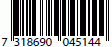 For scanning to work you need good light conditions - luckily this is often the case in a shop, but not in every corner of a home. NOTE: There are known bugs in Android 1.6 and earlier that may cause scanning to only work once in certain conditions. Barcode Scanner tries to work around this, but is not always successful - using the most recent version helps (in particular on X10 devices). Be sure to scan the "correct" barcode, typically a 13 digit EAN code (the first one separated and the rest in two groups), some shops may put their own tailored codes on. On DVD films it is typically the one on the back that you want. Red 2 for 1 tags and similar on the front will hardly ever work.
For scanning to work you need good light conditions - luckily this is often the case in a shop, but not in every corner of a home. NOTE: There are known bugs in Android 1.6 and earlier that may cause scanning to only work once in certain conditions. Barcode Scanner tries to work around this, but is not always successful - using the most recent version helps (in particular on X10 devices). Be sure to scan the "correct" barcode, typically a 13 digit EAN code (the first one separated and the rest in two groups), some shops may put their own tailored codes on. On DVD films it is typically the one on the back that you want. Red 2 for 1 tags and similar on the front will hardly ever work.
Search result
A list of items matching the string you entered. You can just click the one you want to edit, or long press for delete and other actions.
Edit product
Each item must have a name a status and a category. The status indicates whether have it, want it own it or similar. You can also tie an item
to a person in your Contacts list - this is very useful if you lend the item to someone or if you maintain a list of potential future presents (Chrismas, birthdays etc). The application will also keep track of when you create/change an item as well as possibly related barcode etc.
Rationale
I wanted this application as a complement to my Prisjakt application. Therefore I've tried to make it very easy to exchange information
between these to applications: In recent releases of Prisjakt you can pass a product over to Inventory (category and id will automatically be attached) so that you later easily can look them up again in Prisjakt.
If you like this app you may consider sending me some beer money by PayPal.
I also have an app called "Zap's Hitta" on the Market, which will try to automatically look up unknown incoming phone numbers and add them to your Contacts.
If you are into composing you may want to try "Zap's abc" on the Market. It uses the abc music notation to create both audio (midi) and traditional music scores (PDF) usable in your Android phone.